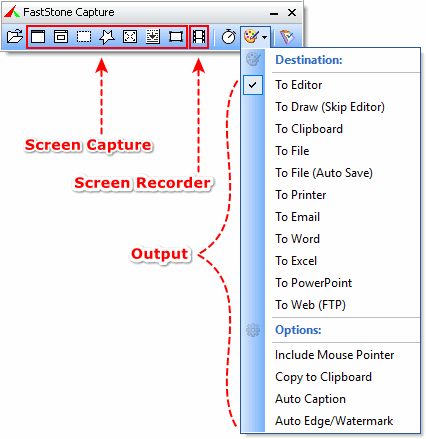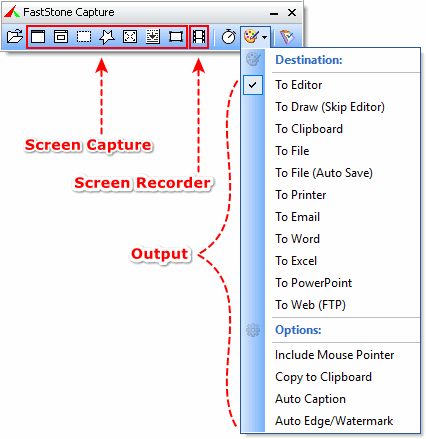
Version 7.4 (March 14, 2013)
FastStone Capture is a powerful, lightweight, yet full-featuredscreen capture tool and screen video recorder. It allows you to easily capture and annotate anything on the screen including windows, objects, menus, full screen, rectangular / freehand / fixed regions as well as scrolling windows / web pages. It also allows you to record all screen activities including onscreen changes, speech from microphone, mouse movements and clicks into highly compressed video files. You can choose to send captures to editor, file, clipboard, printer, email, Word / PowerPoint document or upload them to your website. Editing tools include annotating (texts, arrowed lines, highlights), resizing, cropping, sharpening, watermarking, applying edge effects and many more. Other features include image scanning, global hotkeys, automatic filename generation, support for external editors, a color picker, a screen magnifier and a screen ruler.
FastStone Capture saves files in BMP, GIF, JPEG, PCX, PNG, TGA, TIFF and PDF formats. |
History
|
- Added 2 new options in the Settings:
- "Auto-hide capture toolbar when it reaches the top of the screen"
- "Bigger buttons on capture toolbar"
- Improved the Print dialog
- Improved the "Fixed Region" capture tool: now you can press Shift + arrow keys to adjust the width and height of the fixed region
- Added a hotkey for "Import from Clipboard" in the Hotkeys tab of the Settings
- Now it is possible to use the screen capture and screen recorder at the same time if you disable the new option "Hide Toolbar when using Screen Recorder" in the Settings
- Now you can preview the fonts in the font list of the Draw tool
- Added a "Blur" button in the image editor
- Added a "Save" button to the Email window when "To Email" is selected as the Output destination
- Added an option to adjust the volume of mouse click sound for the screen recorder
- Other minor improvements and bug fixes
|
Version 7.3 (September 17, 2012)
|
- Improved the screen recorder:
- Added an option (for Vista, Windows 7 and 8) to record audio from both microphone and speakers at the same time
- Added an option to repeat the last screen recording
- Improved the video editor. Now you can:
- Remove unwanted sections from a screen video
- Save a video frame to a file or copy it to Clipboard
- Drag and drop a video file onto the screen recorder's panel to open it in the video editor
- Improved the Auto Caption tool
- Improved compatibility with Windows 8 RTM
- Other minor improvements and bug fixes
|
Version 7.2 (June 29, 2012)
|
- Added a video editor to the screen recorder, which allows users to add annotation objects (texts, arrows, rectangles, circles, etc.) and zoom effects to screen video files
- Improved the "Capture Scrolling Window" tool
- Improved compatibility with Windows 8 RP (Release Preview)
|
Version 7.1 (April 20, 2012)
|
- Enhanced the built-in screen recorder
- Added Pause / Resume support
- Added an option (for Vista, Windows 7 and 8 only) to record computer speakers (what you hear) directly
- Improved performance to reduce the number of lost frames
- Enhanced the Print dialog. Now it is possible to print both header and footer
- Improved the "Capture Scrolling Window" tool
- Improved compatibility with Windows 8 CP (Customer Preview)
- Other improvements and bug fixes
|
Version 7.0 (September 28, 2011)
|
- Improved the "Draw" tool:
- Now it is possible to draw same kind of objects continuously without having to select the drawing tool again and again
- Ctrl+S shortcut to the OK button
- Ctrl+MouseWheel to zoom in/out
- Zoom up to 400% instead of 200%
- Improved "Acquire Images from Scanner"
- Combined color adjustment tools into one comprehensive tool: "Adjust Colors"
- Added more effects: Reflection, Oil Painting and Sketch
- Added "Recent Files" list for quick access to recently used files
- Added some shortcuts to the editor:
- Press Z key to zoom selection
- Press W key to open containing folder if the file exists
- Press I key to view file properties if the file exists
- Added more options to the "Editor" section of the Settings
- Added more options to the "Screen Magnifier" section of the Settings
- Added "Rotate by Any Degree"
- Supports custom colors in all color picking dialogs
- Other minor improvements and bug fixes
|
Version 6.9 (May 26, 2011)
|
- Added "Acquire Images from Scanner". It supports batch scanning to PDF, TIFF, JPEG and PNG. It allows users to rotate, crop, deskew, annotate and save scanned images directly within this tool
- Added "Capture Fixed-Size Region"
- Added "Repeat Last Capture"
- Now it is possible to use drag-and-drop to open an image in the internal editor
- Added "Fit to Width" (press K) option to the internal editor
- Other minor improvements and bug fixes
|
Version 6.8 (April 26, 2011)
|
- Improved the "Capture Scrolling Window" tool. Now it is compatible with the latest version of popular web browsers: Internet Explorer 9, FireFox 4, Chrome 10, Opera 11 and Safari 5.
- Minor improvements and bug fixes
|
Version 6.7 (September 06, 2010)
|
- Improved PDF output. Now it is possible to specify Page Size, Quality, Margins and Orientation when saving in PDF format. Lengthy document is divided into multi-pages automatically
- Added a tool called "Convert Images to a PDF file" to allow users to convert images to multi-page PDF file
- Added "Expand Canvas" to the Draw tool
- Added "Blur" to the right-click menu of the Draw tool when part of the image is selected
- Assigned keyboard shortcuts to drawing tools. For example: press F1 for Text, press F2 for Straight Line, press F3 for Pencil etc.
- Added an option to the Settings to allow users to specify which screen (active or all) to capture when makingFull Screen Capture in multi-monitor system
|
Version 6.6 (June 25, 2010)
|
- Improved the Draw tool. Now it is possible to:
- Add outward-pointing tails to text objects
- Copy/cut/past annotation objects and areas of the canvas
- Added "Custom Scroll Mode" to the "Capture Scrolling Window" tool. Custom Scroll Mode allows users to capture any part of the screen that scrolls vertically
- Added "Screen Color Picker" to the Editor's Colors menu
- Added option "Show capture buttons in editor" to the software Settings
- Now it is possible to make annotation directly in the Email tool
- Supported variables %COMPUTERNAME% and %USERNAME% in File Name Template
- Supported variables %MYDOCUMENTS% and %MYDESKTOP% in the path of "Auto Save" output folder
- Some other improvements and bug fixes
|
Version 6.5 (July 03, 2009)
|
- Improved Capture Window / Object
- Fixed a bug in Capture Scrolling Window
|
Version 6.4 (June 29, 2009)
|
- Added "Insert Title Clip at the beginning of the video" option to the Screen Recorder
- Improved the Print dialog box.
- Add page number, date and time to footers
- Specify the number of copies to print
- When printing a multi-page document, it will try to avoid breaking the bottom text line between two pages (i.e. text line is partially printed on the current page and the next page).
- Added "Apply Edge Effects" option to the "Expand Canvas" tool
- Added "Auto-reset to 1 upon a new day" option to file name template "$Y-$M-$D_#####"
- Added "Color Subsampling" option for saving JPEG files
- Enhanced Pencil and Line Highlighter of the Draw tool: Hold Ctrl key down to draw straight horizontal lines
- Improved compatibility with Windows 7
- Improved compatibility with IE 8, FireFox 3 and Google Chrome
- Some other improvements and bug fixes
|
Version 6.3 (October 15, 2008)
|
- Records screen activities including onscreen changes, speech from microphone, mouse movements and clicks into highly compressed video files (Windows Media Video format).
- This feature works on Windows XP, 2003, Vista and 2008
- Captures web pages of the latest web browsers:
- Allows you to save a local copy when sending captured images to a Web (FTP) server
|
Version 6.2 (May 07, 2008)
|
- Some UI improvements and minor bug fixes
|
Version 6.1 (April 21, 2008)
|
- Now it runs on both 32-bit and 64-bit Windows
- Annotation objects (texts, lines, boxes etc.) can be re-edited by re-opening the Draw tool
- Added auto-expand feature to text objects as you type in them
- Maintain aspect ratio when resizing watermark images in Draw tool
- Added "Preview in Editor" as an output option, which allows you to edit the captured image before sending it to the specified destination such as clipboard, printer, email etc.
- Improved "Capture Scrolling Window". Now it supports Internet Explorer 8 Beta
- Added option "Ask me to save changes before closing" to the Editor tab of the Settings
- Some UI improvements and bug fixes
|
Version 6.0 (February 13, 2008)
|
- Added Line Highlighter to "Draw" tool
- Added "Blur" option to Line and Rectangle Highlighters
- Enhanced "Text" in "Draw" tool. Now shadowed text is possible
- Added "To Web (FTP)" as an Output option
- Added "Pick Another Color" button to Screen Color Picker
- Used tabs to group options in "Settings" window
- Some UI improvements and bug fixes
|
Version 5.9 (November 26, 2007)
|
- Support capture of multiple windows and objects including multi-level menus (Use Ctrl key in "Capture Window / Object")
- In the internal editor, Caption can be modified now
- Some UI improvements and bug fixes
|
Version 5.8 (October 05, 2007)
|
- Enhanced "Save As" dialog. Now the preview window is updated automatically instead of requiring users to click on the "Update Preview" button
- Enlarged preview windows in rectangle capture mode and freehand capture mode
- Other small improvements in the user interface
|
Version 5.7 (September 12, 2007)
|
- Added option "Convert to 256 colors if output is Clipboard, Word or PPT" to the Settings window
- Added "Color" menu to the internal editor, which can be used to count and reduce the number of colors of the screenshot
- Added "Obscure (Blur)" tool under "Effect" menu, which can be used to obscure sensitive information on the screenshot
- Added option "Frame" to the Edge/Watermark tool
- Added "Screen Ruler", which can be used to measure the sizes and distances of objects on the screen
|
Version 5.6 (June 25, 2007)
|
- Added "Send to Word" and "Send to PowerPoint". Now it is possible to send screenshots to Microsoft Word and PowerPoint directly
- Added option "Copy to Clipboard" to "Auto Save" section in the Settings
- Improved usability of menus
|
Version 5.5 (May 23, 2007)
|
- Added option "Negative" to the Screen Magnifier, which allows users with low vision to see a magnified color-reversed screen
- In the Screen Magnifier, now it is possible to pan around the magnified screen with arrow keys
- Added "Reset Capture Panel Position" to the right-click menu of the system tray icon
|
Version 5.4 (May 14, 2007)
|
- Added Fade Edge effect. Now edge effects can be applied to 4 edges instead of only 2 in previous versions
- Supports external editors ("Edit With" list in the FastStone Editor), which allows you to edit the captured screenshot with specified external editors. This feature enables you to add virtually unlimited editing capabilities to the program
- Added option "Open in External Program" to "Auto Save" section in the Settings, which allows you to open the captured image in a specified program automatically
- Enhanced the Screen Magnifier
- Solved some compatibility issues in Windows Vista
|
Version 5.3 (February 12, 2007)
|
- Compatible with Windows Vista
- Improved quality of 256 color PNG/GIF output
- Added To Email to the Output list
- Added Reset to Primary Screen (only available in Multi-monitor system) to the tray icon's popup menu
|
Version 5.2 (January 16, 2007)
|
- Added Scroll Refresh Time in the Settings
- Added option (in the Settings) to show Open File in Editor icon on the Capture Panel
- Added Download Tutorial link
|
Version 5.1 (January 06, 2007)
|
- Added Make Background Transparent under Edit menu
- Added options in the Settings to show/hide Screen Magnifier and Screen Color Picker on Capture Panel
- Added Bring to Front/Set to Back to the right-click menu in Draw tool
- Changed hotkey for Draw tool from T to D
|
Version 5.0 (January 03, 2007)
|
- Enhanced / Simplified the User Interface
- New Effects: Drop shadow, torn-edge
|
Version 4.8 (November 10, 2006)
|
- Now it is possible to input double-byte characters such as Chinese, Japanese, Korean, Russian in the Draw tool
|
Version 4.7 (October 26, 2006)
|
- Completely new icon design
|
Version 4.6 (October 10, 2006)
|
- Added Adobe PDF format to the output list
- Added "Rotate", "Canvas Size", "Expand Canvas Size", "Sepia", "Negative" under Edit menu
- Now it is possible to specify the selection size under Edit menu
- Added "Send File Dropped on Capture Panel to" option in the Settings. So it is possible to drag and drop a file from Windows Explorer to the floating Capture Panel and immediately edit it in the internal editor
- Fixed a bug in the Email dialog
|
Version 4.5 (October 2, 2006)
|
- Added "Auto-Divided" option for long document printing. In the print window, it is possible to divide a long/wide captured image (long scrolling web page for example) into multiple pages
- Added more editing tools (rotate, color adjustments, sharpen/blur) under Edit menu
|
Version 4.4 (September 26, 2006)
|
- Enhanced Capture Scrolling Window, now it is possible to capture full scrolling window (with horizontal and vertical scrollbars)
|
Version 4.3 (September 18, 2006)
|
- Added Open File button on Capture Panel and editor Toolbar
- Enhanced Screen Magnifier
|
Version 4.2 (July 15, 2006)
|
- Added DPI and Printer options in the Settings
- Fixed a bug in the popup menu of the tray icon
|
Version 4.1 (July 13, 2006)
|
- Fixed a bug in the Print dialog
|
Version 4.0 (July 10, 2006)
|
- Added Screen Color Picker on Capture Panel
|
Version 3.9 (July 02, 2006)
|
|
Version 3.8 (June 20, 2006)
|
- Added "Capture Active Window"
|
Version 3.7 (June 20, 2006)
|
|
Version 3.6 (June 16, 2006)
|
- Added option "Close FastStone Editor when Captured Image is saved" in the Settings
- Fixed a bug in the hotkey handler
|
Version 3.5 (June 15, 2006)
|
- Made some enhancements to the GUI of the internal editor;
- Added a "Smooth" option in the Settings for the Screen Magnifier;
|
Version 3.4 (June 12, 2006)
|
- Added a feature that allows you to drag & drop images from Web browser or Windows Explorer onto theCapture Panel to view them in Full Screen;
|
Version 3.3 (June 09, 2006)
|
|
Version 3.2 (June 07, 2006)
|
- Added some options in the Settings
|
Version 3.1 (June 05, 2006)
|
- Added option Filename Template in the Settings that allows the user to customize how file names are generated by the software
- Added option Automatic file generation when "To File" is selected in the Settings - Captured images are saved in the specified Output Folder / Output Format without showing the Save As dialog
|